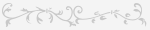Slideshow Manual
This slideshow application (big thanks to Polygon for it) is for watching mass of images in an easy way. You need a Javascript enabled browser (if you turned off Javascript before, please turn it on) for using it.
You can step from slide to slide manually by clicking on First slide
, Previous slide
, Jump To
,
Next slide
, Last slide
links or automatically by Start slideshow
link. Before using the slideshow for
the very first time, please customize it with the settings page. You can set resolution (size) of the preview images, slidetime of the slideshow,
preview images under the slideshow, using a kind of fading effect and fading speed.
Slidetime value means a staying time in seconds as long as one slide is remaining before changing to another if you use slideshow automatically. If you watch images from slide to slide manually, this preference does no affect slideshow. If you use a higher resolution on your display, just set a higher resolution in the settings also for the best performance. Please note that some place are taken by your browser's locationbar, statusbar and toolbar(s), so you need lower resolution set in the slideshow than resolution of your display, if you do not would like to scroll the page. Just try some resolutions to find the best! Portait pictures are as tall as landscape ones. If you use a lower resolution (800x600) display or have a low bandwidth connection (dialup) only, use resolutions 400x300 or 480x360. These 2 ones use prescaled images, which are 3 times smaller than the original images, so they load faster then the original ones. You can preview previous, actual and next pictures. If you set on this preference, 3 small preview images appear under slideshow window. There is a fading effect when 2 slides are changing. It is switched on by default, but you can switch it off or change fading speed if it is too slow.
Slideshow uses intelligent download detection system for detecting download status of the current picture, and does not let slideshow go on before downloading the whole current image. It means if you choose 5 seconds for slidetime, but you use a dialup connection which needs 15 seconds to download an image, slideshow will go on after 15 seconds instead of 5. It uses image preload function for fastering download mechanism. All the images in the slideshow are in a 1024x768 pixel format. (However there are some much more wider panorama pictures. They appear in the popup window disfiguredly. I suggest you to save location of the image after right clicking then open it in a new browser window.) You can watch the original high resolution images by clicking on the slideshow images. Original image appears in a popup window. You can close this window by clicking on the image in the popup. You do not need to stop slideshow before clicking on an image, popup window stops it and the show goes on after closing the popup.
You can jump to an image from an other. You can use this function in 3 ways: if you type in the ordinal number of the image, slideshow jumps to the proper image. If you use a plus or minus sign before your number, slideshow jumps the proper number of images ahead or back.
You can change settings in any time. Just stop the slideshow, click on the settings link, set new values, then go on! Settings are stored in cookies (cookie lifetime is 3 months), so it is not necessary to set the parameters later again, your browser will remember your previous settings when you come back next time.
If you want to watch more images once, and you do not want you use this slideshow, you can get a simple page includes slides under each other by
clicking on the List slides
link. There are 20 slides/images per page. You can change between pages with >> and << arrows found
at the top of the page.
If you get some errors using the new slideshow for the first time, try to delete Temporary Internet files
or cache of the browser.
Old cached files could cause some problems...
If you have any question or have some problem with using slideshow, just drop me an e-mail.
Sit back, have fun, enjoy the show!